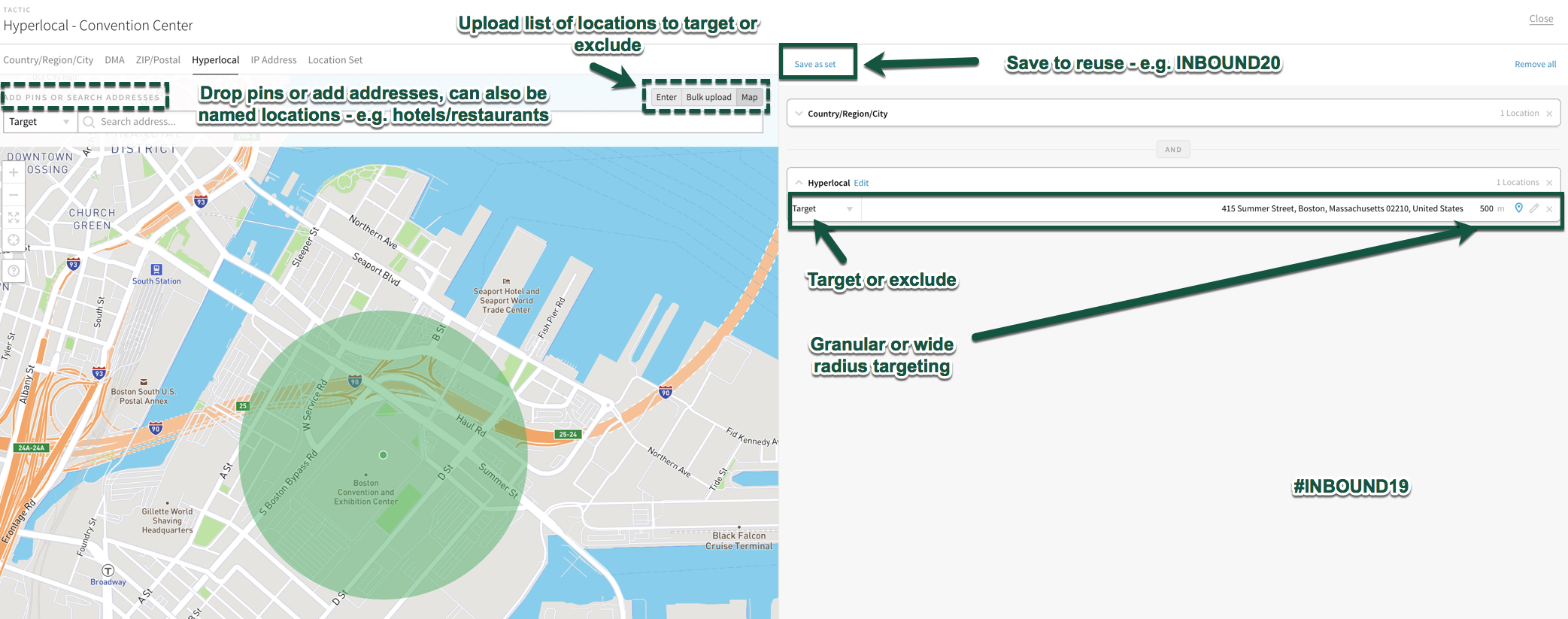These are the steps you need to go through in order to provide Spades Media with the relevant access to setup LinkedIn Insights, LinkedIn Ads and LinkedIn Remarketing
If you are an existing LinkedIn advertiser login to your account at https://www.linkedin.com/ad/accounts
In the top right hand corner of your Campaign Manager page there will be a cog next to your company name.
Click the cog and then Manage access

On the next screen click the Add user to account
On the next screen type in Jim Banks and look for the picture above.
Select the correct "Jim Banks"

For the role you need to select Account Manager and then Give Access
We will then receive notification that you have granted permission and will be able to implement basic tracking pixels, LinkedIn insights, and configure conversion pixels for any campaigns we might run moving forward.
We will also be able to produce reports using Google Data Studio of your LinkedIn Ad campaign results, combined with Google Analytics data for richer analysis of performance.

If you do not currently have a LinkedIn Advertising account you can create an Ad Account by visiting https://www.linkedin.com/ads/create