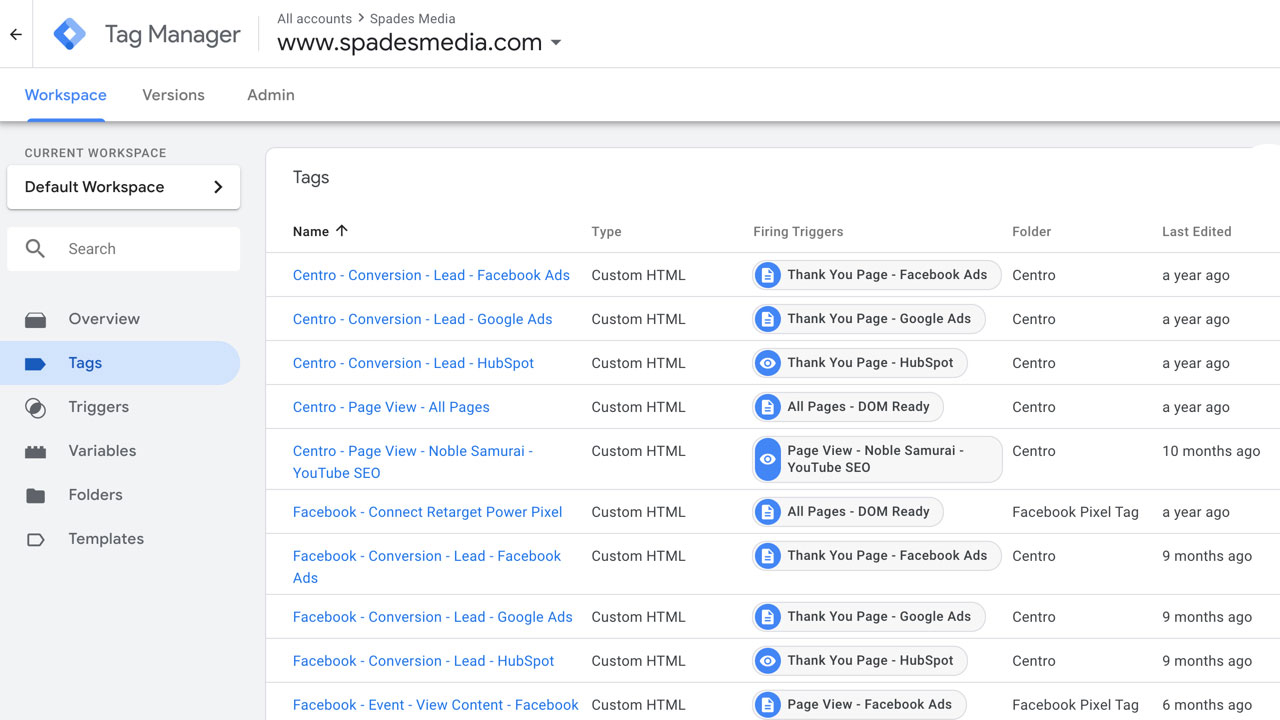These are the steps you need to go through in order to grant access to get help with your Magento 1 or Magento 2 account.
This will enable us to configure remarketing and abandoned cart workflows.
If your ecommerce platform is Magento then login to your account at the URL you would normally access the account.
You will need to create an Administrator Account to allow Spades Media to be able to administer aspects of the setup and ongoing management of your ecommerce platform as part of our agreement.
To add us to your Magento account, follow the steps outlined below.
Login as the account owner
- From your Magento Admin go to System > Permissions > Users
- Click the Add New User button

4. Enter the User Name, First Name, Last Name, Email address, Password as follows :
User Name - jim
First Name - Jim
Last Name - Banks
Email - jim.banks@spadesmedia.com
Password - Sp4desMed1a (case sensitive - we will change this on first access)
5. Change drop down to This account is Active
Once the account has been created visit User information panel and choose User Role.
In the list of roles choose Administrator

In the event that there are any plugins or add-ins we require you to use, we will ask you to add these to the account, and if payment is needed then you will bear the cost of these changes.
This will enable us to access your customer data so we are able to build audiences in Facebook Ads, Google Ads, Twitter Ads and any other platforms that you are using to generate traffic.